September 16th, 2025
Tableau Reviews: Pros, Cons, and Pricing in 2025
By Simon Avila · 15 min read
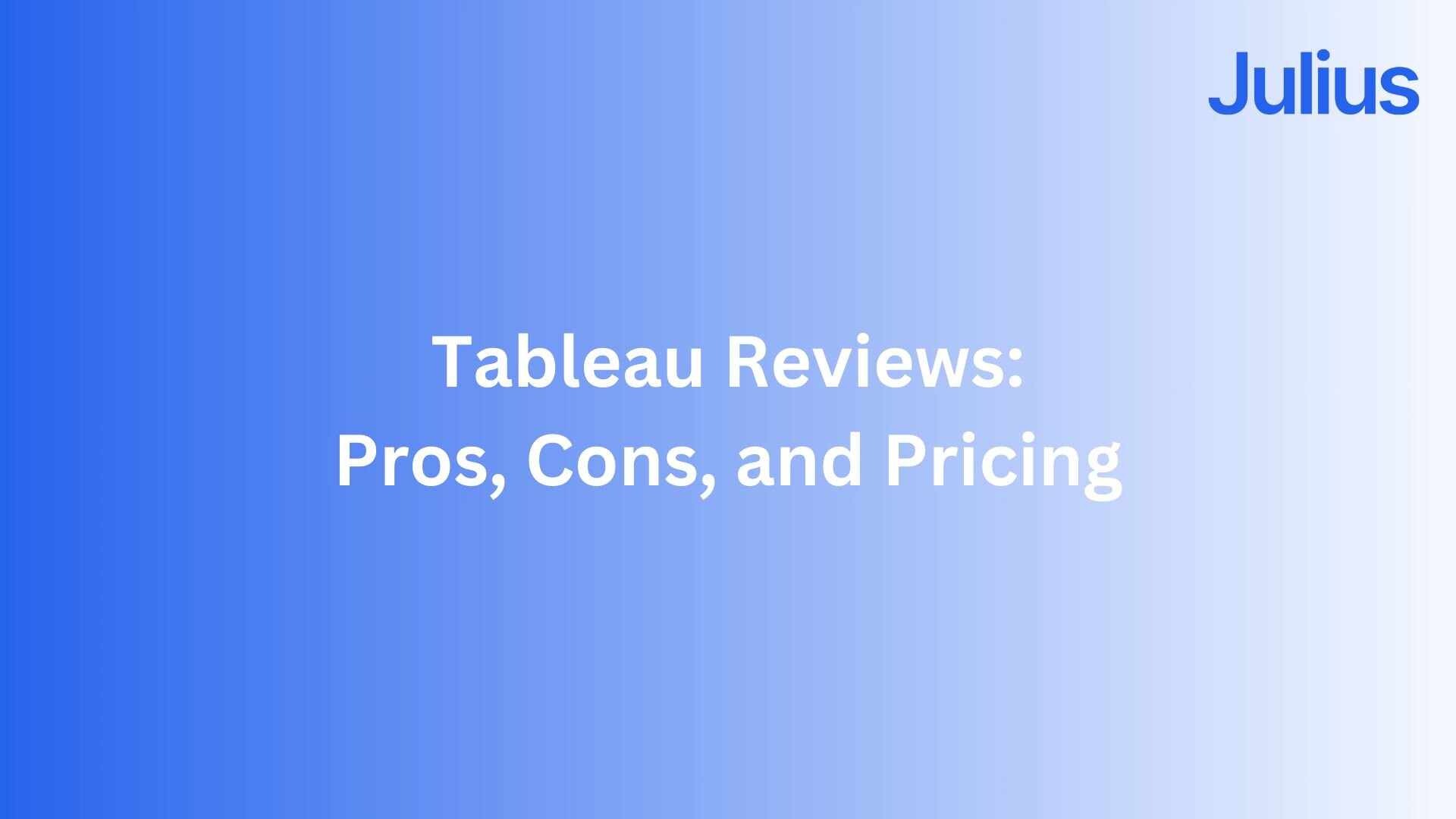
Tableau reviews often highlight polished visuals and Salesforce integration, but they also reveal slow dashboards, high costs, and a steep learning curve.
As someone who has relied on Tableau for client reporting over the years, I’ve seen both its strengths and its drawbacks. In this guide, I’ll share what stood out to me, where I ran into friction, and how that lines up with what other users report.
Quick verdict:
AI vs predictive analytics: Key differences
Tableau is a business intelligence tool that helps turn data into interactive dashboards and charts you can explore. You can connect it to spreadsheets, databases, or cloud apps, then use a simple drag-and-drop setup to build visuals.
With Tableau, analysts can dig into advanced calculations, while managers and business users can view clear reports without learning how to code. It’s built to make data easier to understand and share across a team.
What is AI?
When I worked with Tableau, what stood out first was how many ways it gives you to explore and share data.
Here are the features I found most useful:
Drag-and-drop dashboards: In Tableau, you build charts by dragging fields like “sales,” “region,” or “date” onto a canvas rather than writing code. This way, even users who aren’t too technical can create dashboards that highlight trends and comparisons.
Multiple data connectors: You can connect Tableau directly to Excel files, SQL databases, Snowflake, Salesforce, and many other systems. This lets you pull data from different places into one dashboard without switching between tools.
Interactive visuals: Your dashboards respond to filters, drill-downs, and hover effects. You can zoom into a region, reveal the details behind a number, or see extra context without asking for a new report.
Data prep: You can clean and organize data before it reaches the dashboard using Tableau Prep. In Prep, you join tables, remove duplicates, and fix formats through a visual interface, which saves you from spending hours patching spreadsheets or writing SQL queries.
Collaboration tools: Dashboards are published to Tableau Server or Tableau Cloud and open in a browser. Permissions control who explores filters and who only sees final reports, which keeps everyone aligned on the same data.
Tableau reviews: What real users are saying
Pros
Visual power: Users say Tableau makes it easier to turn complex data into charts and dashboards. One reviewer noted they could quickly see sales peaks and seasonal dips with its drag-and-drop setup.
Integration options: Many highlight the range of connectors, including Excel, SQL databases, Snowflake, and Salesforce. Reviewers appreciate pulling data from different sources into one dashboard.
Customization and flexibility: Users mention the variety of chart types and formatting options. A consultant shared that the dashboards were “colorful and easy to interpret,” which made reports clearer for their team.
Collaboration benefits: Several reviews note that Tableau dashboards reduce reliance on large Excel files. Teams can share dashboards across departments and explore data through filters instead of requesting new reports.
Cons
Performance lag: Some reviewers mention slow load times when working with large datasets or multiple filters.
Steep learning curve: Users point out that advanced features like calculated fields or embedding dashboards require training to use effectively.
High cost: Many small and mid-sized businesses say licensing is expensive, especially when scaling to more users.
Clunky updates and permissions: A few reviews describe confusion around permissions in Tableau Cloud, and some mention compatibility issues after software updates.
Tableau pricing in 2025
Tableau pricing is based on user roles, and the cost depends on what each person needs to do inside the platform. The three main roles are:
Creator: $75 per user per month (billed annually). This license includes Tableau Desktop, Tableau Prep, and full publishing rights.
Explorer: $42 per user per month (billed annually). Explorers can create and edit dashboards in Tableau Server or Tableau Cloud but do not get full desktop access.
Viewer: $15 per user per month (billed annually). Viewers can interact with dashboards and apply filters, but cannot build new reports.
Because every license is billed per user, costs scale quickly as more people in your company need access. For large enterprises, this model is workable, but smaller businesses often find Tableau to be one of the pricier data analysis platforms compared to lighter tools.
My personal take on Tableau
When I used Tableau for client reporting, the visuals worked smoothly once I got the hang of the basics. The drag-and-drop setup helped me spin up charts pretty fast, but I hit a wall when I wanted more advanced metrics. Things like cohort analysis or detailed calculated fields weren’t straightforward, and I usually had to pull in an analyst who knew the tool inside and out.
Lighter dashboards ran fine, but the wait times dragged when I worked with millions of rows. I know other tools like Power BI and Qlik can slow down too, but Tableau seemed to be more sensitive to the size of the data than I expected.
Licensing also caught me off guard. As more people inside the company asked for access, including managers, team leads, and executives who wanted to check dashboards themselves, the costs added up quickly.
Overall, I think that Tableau is powerful, but you only get the full benefit if you invest in training and are ready to budget for both analysts and broad access.
Is Tableau right for you?
Tableau can be a great choice if you need executive-ready dashboards and broad data connectors, but it brings challenges with cost, speed, and onboarding.
You’ll like Tableau if:
You run Salesforce across your business and want integrated dashboards.
You need executive-level visuals with lots of polish.
You have analysts who can manage advanced calculations.
You should avoid Tableau if:
You’re a small team without the budget for training or licensing.
You want simple reporting without lag or complexity.
You prefer lightweight dashboards that don’t need constant analyst input.
The best Tableau alternative: Julius
The difference between Julius and Tableau is simplicity, especially for teams that don’t want the overhead of traditional BI platforms.
Julius makes everyday analysis easier to run and share. We designed it so you can type a question in plain English and get a clear result back in moments, whether that’s a chart, a table, or a full report. Our goal is to cut down the back-and-forth you might normally have with analysts. For example, you could ask “show me revenue by region this quarter” and see the answer fast.
A big part of this simplicity is AI data visualization, which takes raw numbers and automatically turns them into clear, shareable visuals. That way, you can start with insights that are ready to present instead of manually setting up charts.
It also supports repeatable workflows through Notebooks. You can save common steps, schedule them to refresh automatically, and send results straight to Slack or email so your team doesn’t miss updates.
Julius runs queries through to completion and lets you export results to CSV, PDF, or other formats with little effort. These features make day-to-day data analysis easier to share across teams without extra setup, licenses, or long training.
Final verdict
Tableau reviews make it clear that the platform shines when you need polished dashboards, lots of data connectors, and tight Salesforce integration.
It’s a strong fit for larger companies that want to centralize reporting and have analysts on hand to manage the setup. The tradeoff is that it can get expensive, slow down on big datasets, and take time for new users to learn. And to get the most out of Tableau, you usually need to budget for both analyst support and ongoing training.
Julius is a better fit if you’d rather keep things simple. It gives teams quick answers without heavy setup, steep costs, or long training cycles.
If your focus is executive visuals tied directly to Salesforce, Tableau makes sense. If you want analysis that anyone on your team can use and share, Julius is the better choice.
Ready to see how Julius can improve your data analytics and reporting? Try Julius for free today.
Frequently asked questions
What is Tableau used for?
Tableau is used for building dashboards and reports that help you understand your data. You connect it to spreadsheets, databases, or cloud apps and then explore the results through interactive charts. Many teams rely on it as one of their main data visualization tools because it makes large datasets easier to explain and share.
Is Tableau accessible for beginners?
Yes, Tableau is accessible to beginners for building simple charts and dashboards without code. You can start quickly with drag-and-drop features, but advanced options like calculated fields, joins, and embedded dashboards require training. That’s why many people see Tableau as a bridge between basic reporting and more advanced data analytics tools.
Does Tableau work offline?
Yes, you can run Tableau Desktop offline and still build or view dashboards without connecting to the internet. To share those dashboards with others, you need Tableau Server or Tableau Cloud, which both require internet access. Companies can set up Server on their own network for private access, while Cloud runs online and requires an internet connection.
