Prerequisites
Before installing Julius Slack Agent, ensure you have:- Julius Account: An active Julius account with appropriate permissions
- Slack Workspace Access: Admin or workspace owner permissions may be required
- Data Connectors (Optional): Pre-configured data connectors in Julius for database access
If your workspace has strict app installation policies, coordinate with your
IT administrator before proceeding.
Access Control
- Only members of the Julius team can interact with the Slack agent.
- All threads created within Slack will be automatically shared with your Julius team.
Installation Steps
1
Access Julius Settings
Navigate to your Data connector settings
julius.ai/settings/data_connectors
2
Find Slack Integration
In the Data Connectors page:
- Look for the Integrations section
- Click on the Connect Slack or Add to Slack button

3
Authorize Julius
You’ll be redirected to Slack to authorize the integration:
- Select your Slack workspace from the dropdown
- Review the permissions Julius is requesting
- Click Allow to grant access
Configure Slack Settings
After connecting Slack, you can configure your integration settings, including setting a default data connection.1
Open Slack Settings
Navigate to your Data Connectors page and find the Slack integration under the Integrations section. Click the Settings button.

2
Set Default Data Connection
In the Slack Integration Settings modal:
- Select a Default Data Connection from the dropdown - this connector will automatically be used at the beginning of each Slack thread
- Optionally, send a test message to verify your integration is working
-
Click Done to save your settings
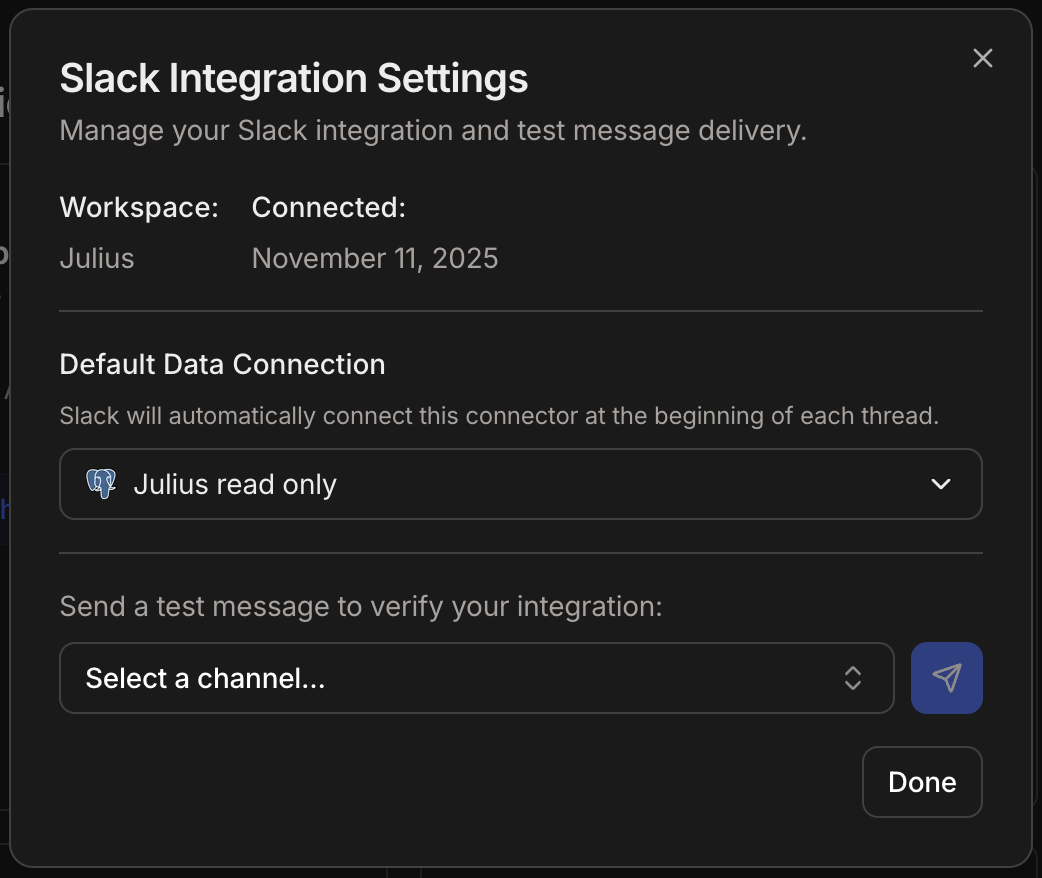
Try it in Slack
Now that Julius is installed, let’s test it out in your Slack workspace!Step 1: Invite Julius to a Channel
First, invite Julius to the channel where you want to use it. You can use the/invite command:

/invite @Julius and press Enter to add Julius to that channel. Once added, Julius will be ready to respond to queries.
Step 2: Start Querying Julius
Now you’re ready to ask Julius questions! Simply @mention Julius and ask your question. Julius will analyze your request and provide results.
Recommended Channel Setup
Create a Dedicated Channel
We recommend creating an #ask-julius channel for your team:
- Create a new public channel named
#ask-julius - Add a channel description: “Ask Julius for data analysis and insights”
- Invite Julius to the channel
- Pin a message with example queries for team reference
Connecting Data Sources
Data connectors configured in Julius are automatically available through the Slack agent. No additional configuration required.Learn More About Data Connectors in Slack
Discover how to reference your connectors by name or type, and leverage automatic connector detection in your queries.
Common Issues & Troubleshooting
Julius not responding in channels
Julius not responding in channels
Solution:
- Verify Julius is added to the channel (
/invite @Julius) - Ensure you’re @mentioning Julius in your message
- Check if Julius appears in the channel’s app list
- Ensure your slack Email matches your Julius account email
Can't see data connectors
Can't see data connectors
Solution: - Confirm data connectors are configured in your Julius account
- Re-authenticate the Slack integration if needed - Verify your Julius account has access to the data sources
Installation requires admin approval
Installation requires admin approval
Solution: - Contact your Slack workspace administrator - Share Julius’s
security documentation: julius.ai/security -
Request addition to approved apps list
Julius says 'No data sources available'
Julius says 'No data sources available'
Solution:
- Configure data connectors at julius.ai/settings/data_connectors
- Ensure connectors are active and tested
- Try specifying the exact connector name in your query
Next Steps
Explore Features
Learn about all Julius Slack Agent capabilities
Scheduled Reports
Set up automated reporting
