What is Google Ads?
Google Ads is Google’s online advertising platform where businesses create ads that appear on Google Search, YouTube, and across millions of partner websites. With Julius, you can analyze your advertising data, track campaign performance, research keywords, and make data-driven decisions to optimize your ad spend.Google Ads Connection Requirements
Connecting Julius to Google Ads is simple and secure:- A Google account with access to Google Ads
- Permission to view (and optionally manage) the Google Ads account you want to analyze
Connecting Julius to Google Ads
Navigate to Data Connectors
- Go to your Julius Data Connectors Settings
- Select Google Ads from the available options
Authenticate with Google
When you click Connect to Google Ads, you’ll be redirected to Google’s authorization page. Follow these steps:
- Sign in with your Google account (if not already signed in)
-
Review and approve the permissions
Google will show you what Julius AI is requesting access to:
- See, edit, create, and delete only the specific Google Drive files you use with this app
- See, edit, create, and delete your Google Ads accounts and data
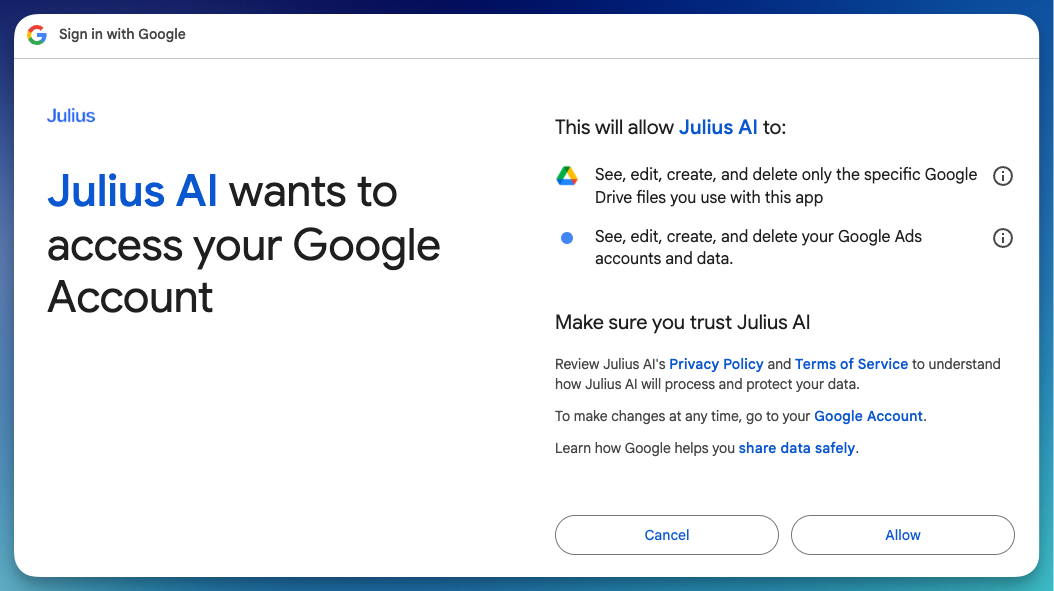
-
Select your Google Ads account
After granting permissions, you’ll see a Julius modal where you can select which Google Ads account to connect.
- If you have a Google Ads manager (MCC) account, you must connect it first before you can connect any client accounts it manages
- Once an MCC is connected, it will expand so you can select one of its child accounts
- Select the account you want to connect and click Connect
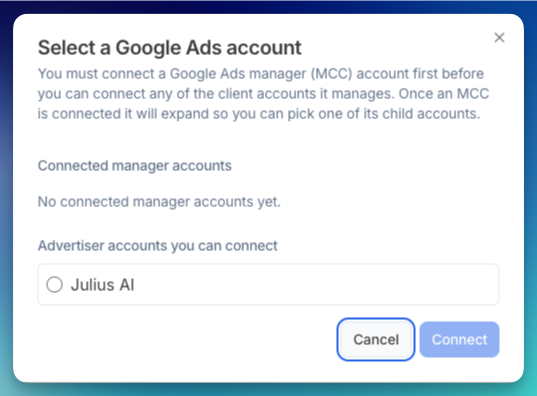
Julius will request permission to manage your Google Ads data. This includes both viewing and making changes to your campaigns when you enable edit operations.
Name Your Connection
- What it is: A friendly name to identify this Google Ads connection
- Example: “Main Ad Account” or “E-commerce Campaigns”
- Tip: Choose a name that helps you remember which ad account this connects to
Enabling Write Access (Optional)
During the OAuth setup, Julius requests full management permissions to your Google Ads account. However, for safety, you must explicitly enable edit operations in each conversation before Julius can make changes to your campaigns.Enable Edit Operations in Chat
In any conversation where you want Julius to make changes:
- Click the settings icon in your conversation
-
Under Data Connectors, toggle on Allow Google Ads Edit Operations
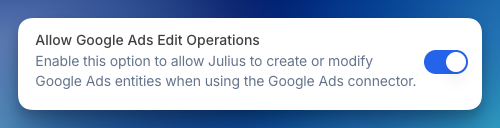
Learn More About Write Access
See complete details on what you can and cannot do with write access, including keyword management, ad creation, limitations, and best practices.
Troubleshooting Common Issues
Can't see my Google Ads account during setup
Can't see my Google Ads account during setup
- Verify you’re signed in with the correct Google account
- Ensure your Google account has access to the Google Ads account
- Check that the Google Ads account is active and not suspended
- If you’re using a manager account (MCC), make sure you have proper access permissions
Permission denied errors when querying data
Permission denied errors when querying data
- Verify your account has permission to view the requested data
- Check if you’re trying to access a specific customer ID you don’t have access to
- Ensure your OAuth connection is still valid (reconnect if needed)
- Confirm the Google Ads account is active
Julius can't find my campaigns or data
Julius can't find my campaigns or data
- Confirm your campaigns are active and not deleted
- Check that you’re connected to the correct Google Ads account
- Verify your account has campaigns with data in the time period you’re querying
- Try specifying a date range in your question
Management operations aren't working
Management operations aren't working
- Verify you have enabled Allow Google Ads Edit Operations in the conversation settings
- Check that your Google account has edit access to the Google Ads account
- Try reconnecting your Google Ads account if the issue persists
Security & Trust
Julius takes data security seriously:- SOC 2 Type 2 Certified: Julius meets strict security standards for handling sensitive data
- Secure OAuth: Uses Google’s industry-standard OAuth 2.0 authentication
- Encryption: All credentials and data are encrypted both in transit and at rest
- No Data Storage: Julius doesn’t permanently store your advertising data - it only queries what you request
- Access Control: Only you can access connections you create
- Token Security: Access tokens are encrypted using Google Cloud KMS
Learn More About Security
Visit our Security & Trust Center to learn more about how Julius protects your data and maintains compliance standards.
Reach out to [email protected] for support or to ask questions not answered in our documentation.
